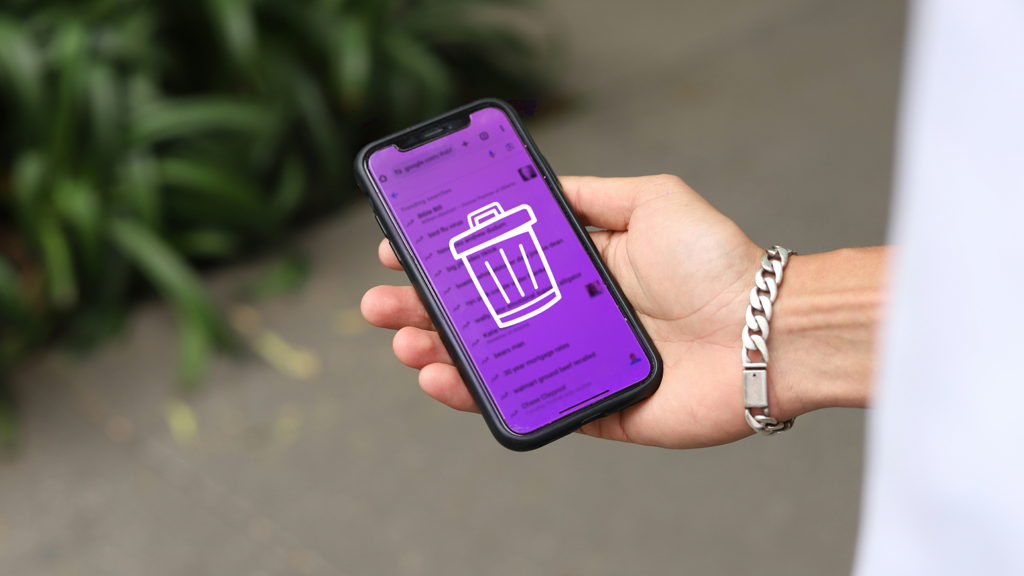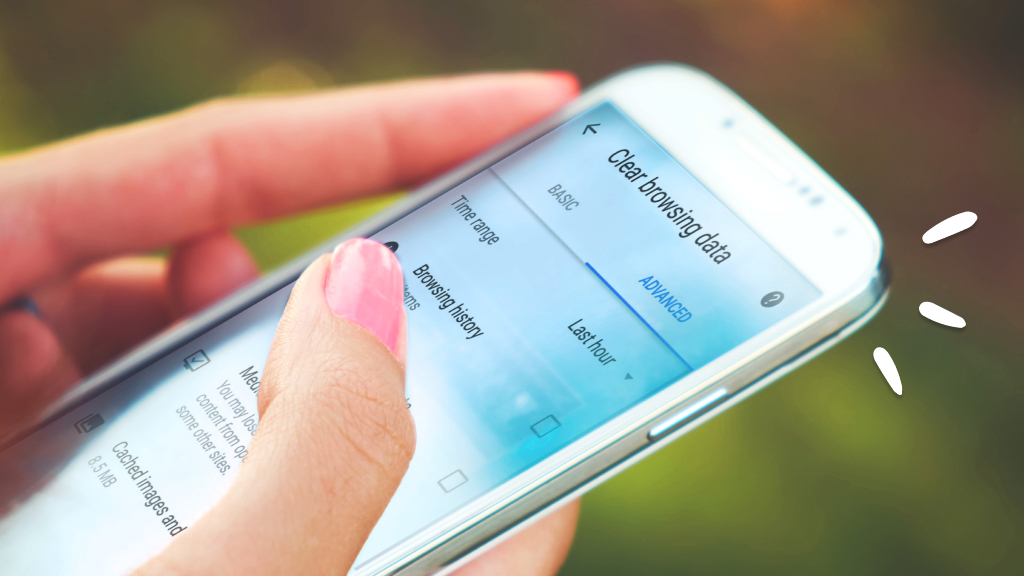Every time you search the web, your browser is keeping track. Is this a good or bad thing? It’s actually a little of both. Don’t worry, we’ll explain.
Asurion Experts care about your digital security and can teach you everything you need to know about your favorite devices, whether you’re curious about internet cookies or how to privately browse the web. Here’s our guide on how to delete search history on your iPhone or Android device.
What’s search history?
Search history, also called browser history, is a chronological list of websites you’ve visited on a browser, like Chrome®, Safari®, or Firefox®. This list is handy if you want to quickly find a website you’ve previously searched, but there’s a downside: someone with access to your mobile device can also see your entire search history.
What’s the difference between clearing search history and clearing your cache
While search history is a record of websites you’ve visited, your cache stores temporary files from your online activity, so your device will load the pages faster when you revisit the sites.
To protect your privacy, it’s important to clear your cache and search history at least every month or so. And make sure to delete your search history before you sell or give away your device.
Check out our guides on how to clear your cache on Android™ and iPhone®.
How to clear your browsing history on Chrome
Here’s how to clear your search history on the Chrome app:
On Android
- Open the Chrome app on your Android phone.
- Tap More (three dots) > History > Clear browsing data.
- At the top, choose a time range. To delete your entire browsing history, select All time.
- Check the box next to Browsing history.
- Tap Clear data at the bottom right of your screen.
On iPhone
- Open the Chrome app on your iPhone.
- Tap More (three dots) > History > Clear browsing data.
- Select Browsing History. It may be checked by default.
- Uncheck any individual items you don’t want to delete.
- Tap Clear Browsing Data, then tap Clear Browsing Data again.
- At the top right, tap Done.

Don’t waste time scrolling
Life is short. Ask our experts and get answers now.
How to clear your browsing history on Safari
Here’s how to clear the history on your Safari browser:
- Open Settings > Safari on your iPhone.
- Tap Clear History and Website Data.
- When you have no history or website data to clear, the Clear History and Website Data button turns gray (it won’t respond when you tap on it). The button will also be gray if you have web content restrictions set up under Content & Privacy Restrictions in Screen Time.
How to clear your browsing history on Firefox
Here’s how to clear your search history on Firefox:
On Android
- Open Settings > Firefox on your Android phone.
- Under Privacy and security, tap Delete browsing data > Browsing history.
- Tap Delete browsing data.
On iPhone
- Open the Firefox app.
- Tap Menu (three lines) > History > Clear Recent History.
- Select a custom range from the menu. To delete your entire browsing history, select Everything.
Tried these steps and still need help? We got you. Get your tech problem solved when you call or chat with an expert now.